If you use a company credit card for business purchases, you will need to know how to enter credit card charges in QuickBooks.
Creating a separate register in QuickBooks is the best way to track your card. Keeping a separate register allows you to:
- Enter transactions during the month
- Track your account balance
- Reconcile your monthly credit card statement
- Download Credit Card Transactions
Create a Credit Card Register
First, from the QuickBooks Homepage, click on the Chart of Accounts icon.
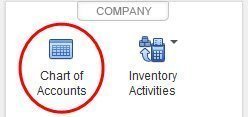
Then at the bottom left hand corner, select “account”.
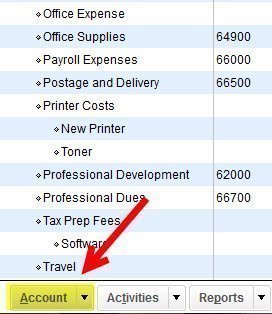
You will then see the following pop-up window:
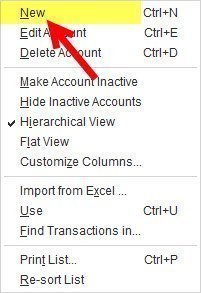
Select “new”. You now see the “add new account” screen, shown below. Select credit card.
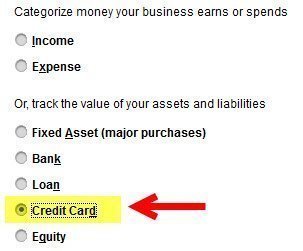
Add a name for your new account. You do not need to enter any of the optional information or a beginning balance.
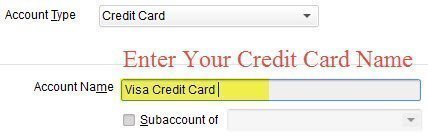
Congratulations! You have set up your new credit card account in QuickBooks.
Enter Your Credit Card Charges
You may enter your charges as you make them during the month, or wait until you receive your monthly statement. You may also choose to download your transactions.
Most banks now also give you the option to download your account activity into QuickBooks.
This post covers how to manually enter your credit card transactions. [highlight]If you have only a few transactions per month, it may actually be easier and quicker to manually enter your purchases. [/highlight]To get started, from the menu bar at the top of your screen, select “Banking”. Then select “Enter Credit Card Charges”.
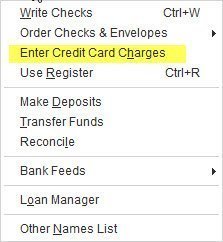
A window appears to enter your purchases. If you have more than one credit card, make sure you have selected the proper card at the top.
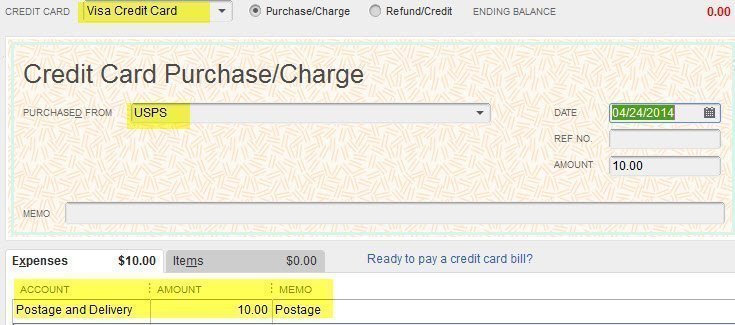
Pay Your Credit Card Bill
When you are ready to pay your credit card bill, you will use your checking account to write a check to the credit card company. The credit card company is setup as a vendor. When creating the check, use the credit card liability account as the offset. In QuickBooks, this transfers the payment from your bank account and reduces the amount shown as due in your credit card liability account. An example is shown below.
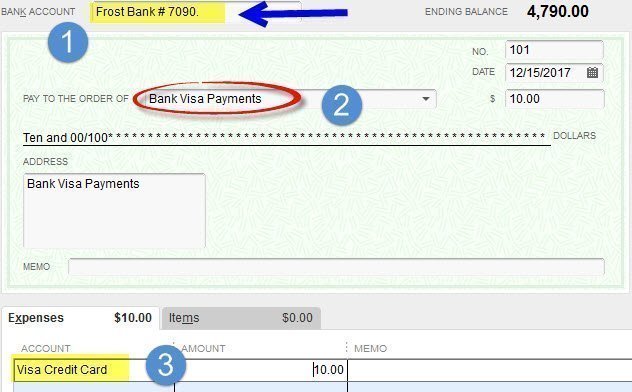
- Select the Checking Account you wish to pay from
- Select the Credit Card Company you will pay
- Choose the Credit Card Account. This is a liability account. The liability accounts are located above the expense accounts. You will have to scroll up on the chart of accounts (see below):
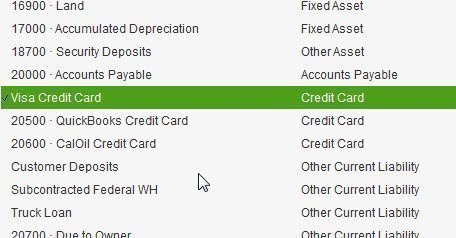
The Credit Card Liability Account

One final note. It’s important for you to realize that a credit card balance will be shown on your balance sheet. By entering both charges and payments into your credit card register, you should see an up to date balance. Here is a listing of credit card balances on our Balance Sheet. You can view the Balance Sheet in the reports menu, under the Company & Financial Section.

Please contact me if you have any questions on how to enter credit card charges in QuickBooks.
About the Blogger

Tim Plue
I am an Advanced Certified QuickBooks ProAdvisor. I have taught QuickBooks and Bookkeeping classes for over 12 years. I enjoy helping Small Business Owners run their business with QuickBooks. I can help you wherever you are located!






